How to Hack Firefox Addons to Work on Latest Firefox Versions
Written by Pavan Kumar on July 17, 2009
Firefox is the most highly used and preferred non Microsoft web browser which has occupied most of the browser industry. The popularity of this fantastic browser lies in the number of addons it has which adds numerous functionalities and makes your online life much comfortable.
The problems start appear when Mozilla release updates and other developers don’t. And you are very much dependent on few of the addons and if such addons don’t get updated, you will feel it tough if you are dependent on them. Firefox has already released the 3.5.1 version and still there are few addons which do not have compatibility with FF 3.5. If you are using any such addons, here is the hack for your firefox / addon to make the old addons work on any new version of FF.
FYI, Firefox Addon Compatibility Report
Disable Addon Compatibility Check in Firefox : Firefox Hack
Though this is not recommended by Firefox as it may cause problems sometimes, it works for sure. Anyway, try it at your risk. These are the easy steps:
1. Key in about:config in addressbar, hit enter, press "I’ll be careful, I promise!" button.
2. Right click anywhere within the next appearing window, and add new Boolean, name it checkCompatibility and term it FALSE.
3. In the same way, create another Boolean value with name checkUpdateSecurity and that too should be FALSE.
4. Restart Firefox.
Via: Life Hacker
Note: If the above procedure did not work, you can try the same with extensions.checkCompatibility and extensions.checkUpdateSecurity which work in all cases.
Firefox Addon Hack: Modify individual addon compatibility version
To perform this, you need to keep your windows folder settings to show file extensions. This can be configured in Folder Options > View > Uncheck – "Hide extensions of known filetypes". If you don’t know accessing folder options, follow this method in "any opened folder": Windowx XP: In the menu bar View > Folder Options > View. Windows Vista: In menu bar, Organize > Folder and Search Options > View, change the setting in the list you get here.
1. Download the addon (its better you use other browser and download the addon. If you are using FF, right click on install button on addon page and click "Save Link As")
2. Rename the file extension to .zip and open and extract it with zip applications like winzip, winrar, 7zip etc.
3. Open the install.rtf file (found among the ones you extracted) in any text editor.
4. Find the tag <em:maxVersion> and you will find a string like the one below:
<em:maxVersion>a.b.c</em:maxVersion>
The a.b.c represents the current maximum compatibility version of firefox. Change it to the value you require Ex. 3.*.* for current and upcoming versions of FF.

5. Now, save the file, re zip all the files and rename the .zip extension to .xpi. Here take care that you zip the files the same way as you got them when extracted. Don’t zip the folder where the files are found, zip it the same way you got when downloaded. You may refer to the older renamed addon zip file.
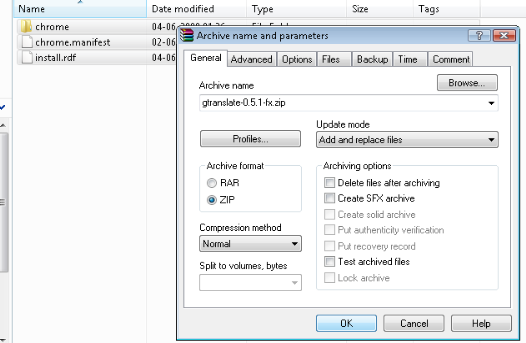

6. Open Firefox, drag and drop this new xpi file.
7. Restart firefox.
The second method is somewhat preferable as if it affects something, its just one addon instead of browser and this will be overridden when you update the addon. This is quite difficult with few addons where confusion occurs with many number of em:maxVersion statements.
Via Brenelz
Also read: Add MS Bing to Firefox search, Firefox proxy browsing setup
People who liked this also read:



Will this method be safe pavan….