Ctrl Tab Preview Feature in Firefox 3.6 Explained
Written by Pavan Kumar on August 11, 2009
This Ctrl Tab Preview is what which impressed me the most in the latest Firefox 3.6. Though I cannot continue using the same for long time due to the rich text editor issues, those who are happy with this version can enjoy this feature. Control Tab preview adds such a wonderful functionality which makes your browsing more fun and ease.
Features with Ctrl+Tab:
- Adds a functionality to navigate / switch between any desired tab with preview – this is comparable with Alt+Tab feature in Windows.
- Close any tab without touching the mouse with preview.
- Search for desired tab when you are browsing more number of tabs.
1. Navigation
If you are browsing in any tab and want to see the slow website you opened in other tab is loaded fully or not, you can do it just by pressing Ctrl+Tab. This will bring the previews of all tabs you have opened on your FF(if you have opened more tabs, you can view the latest accessed 6 tabs). To use this feature press Ctrl and keeping it in same state, press Tab and you can navigate by pressing Tab repeatedly. Once you release the pressed Ctrl key, you will be switched to that tab.
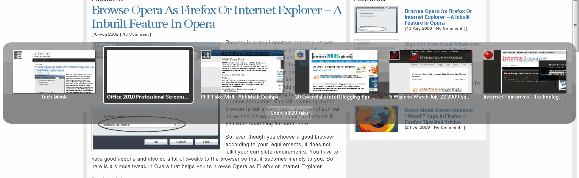
2. Close remote tab:
Use the same way as above to use Ctrl Tab feature, but instead of releasing the Ctrl key to switch to that tab if you press W the tab which is highlighted will be closed. Don’t worry if you made a mistake, FF has Undo Close Tab feature with keyboard shortcut Ctrl+Shift+T.
3. Tab searching
This is not useful when you have 5-10 tabs open, but comes useful when you have 30-40 tabs open and you wish to search something, you can make it easy. Use the same navigation technique by pressing Ctrl Tab, but release the Ctrl key when the focus is on Show All N Tabs where N is the number of tabs open. It will show all the tabs as thumbnails and you are provided with search box where you enter keyword to search for desired tab.
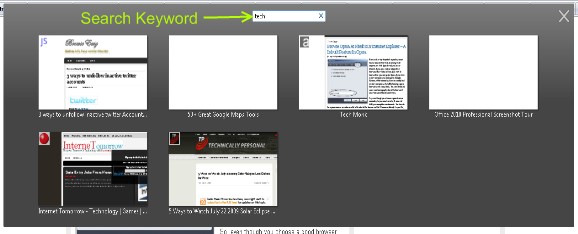
How to enable Control Tab Preview feature?
By default, it is not enabled on new installation of Firefox, you can enable it by changing setting on about config. Type about:config in address bar, click I’ll be careful, I promise! search for browser.ctrlTab.previews and set it to true. This enables the control tab preview feature in your Firefox / Namoroka 3.6 alpha 1 browser.
Also read: Make old Firefox addons compatible
People who liked this also read:



hey, It’s cool.. but weird also. I’ve used ctrl+tab everytime, but suddenly, I saw this preview box in my firefox (I haven’t change any config setting at that time). I think my Firefox confused at that time. Because when I tried to do it again (Ctrl+Tab many times), I didn’t see the preview box again.
Then I try to googled “search tab firefox” (the text that I saw at that preview box), and found this page.
Thanks for the information. 🙂